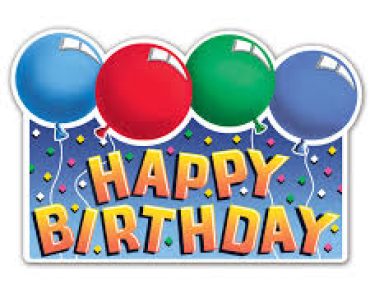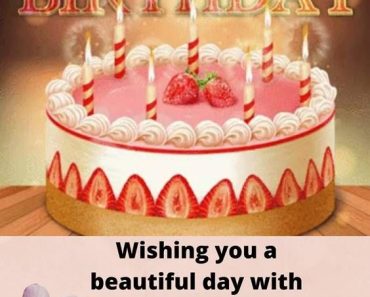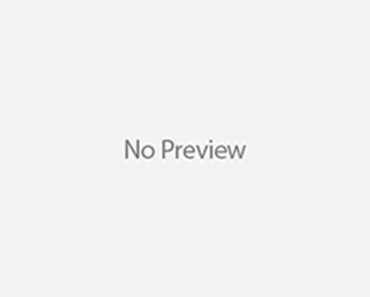How to Hide Photos on iPhone: A Step-by-Step Guide
If you want to keep certain photos private on your iPhone, you can use the built-in feature to hide them. Here’s how you can do it:
- Open the Photos App:
- Tap on the “Photos” app on your iPhone’s home screen.
- Select the Photos You Want to Hide:
- Browse through your albums and tap on the photo(s) you want to hide.
- Tap on the Share Icon:
- It looks like a square with an arrow pointing up and is located at the bottom-left or bottom-center of the screen.
- Scroll Down and Select “Hide”:
- Scroll down the list of options and select “Hide.” This will move the selected photo(s) to a hidden album.
- Confirm “Hide Photo”:
- A pop-up will appear asking if you want to hide the photo. Tap “Hide Photo” to confirm.
- Access the Hidden Album:
- To view your hidden photos, go to the “Albums” tab in the Photos app, scroll down, and you should find a folder called “Hidden.” Your hidden photos will be stored here.
Please note that while this feature can help keep photos out of immediate view, it is not a secure method of protecting sensitive or confidential images. For more secure options, consider using a third-party app or utilizing password-protected folders.
Remember to also keep your iPhone’s passcode and Face ID/Touch ID settings secure to prevent unauthorized access to your device.